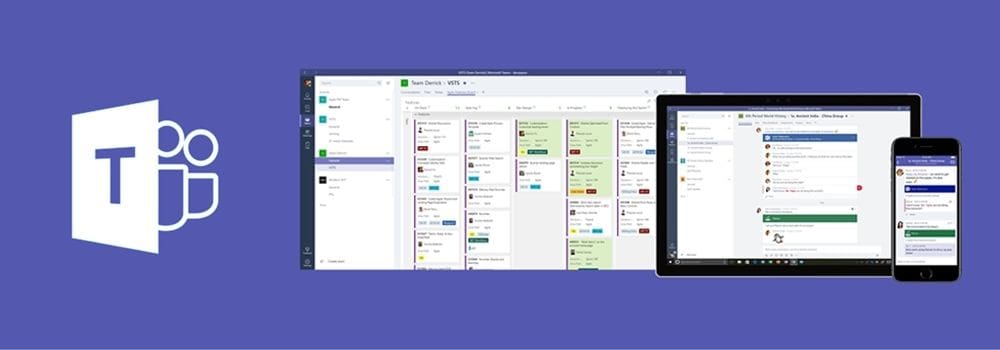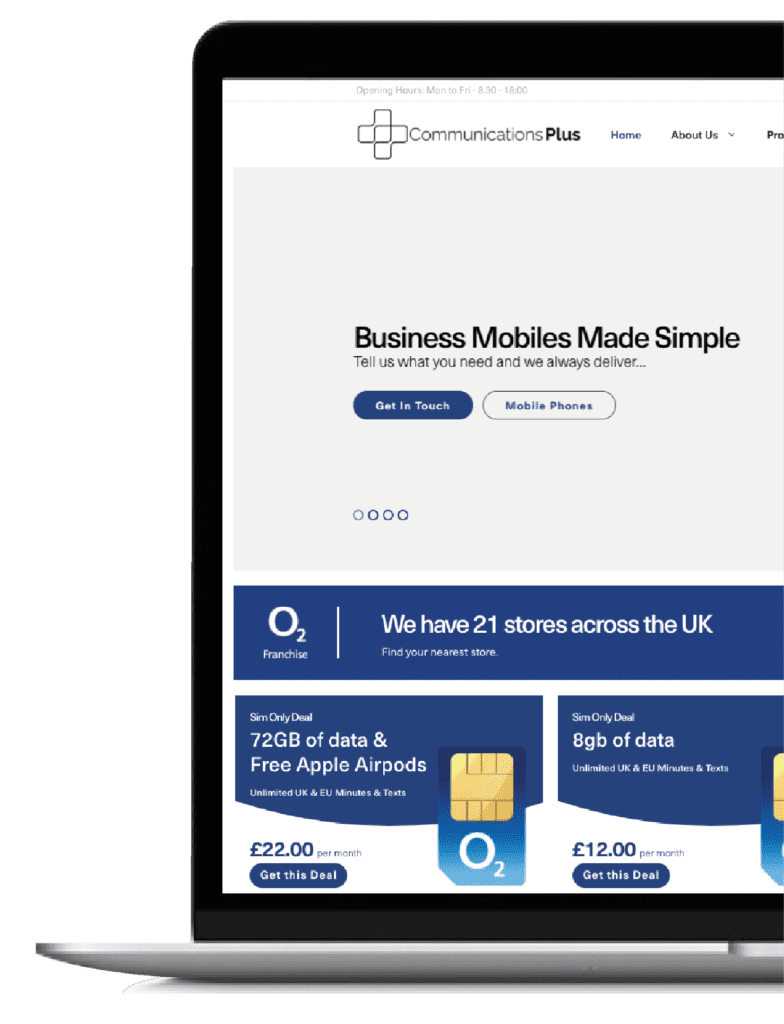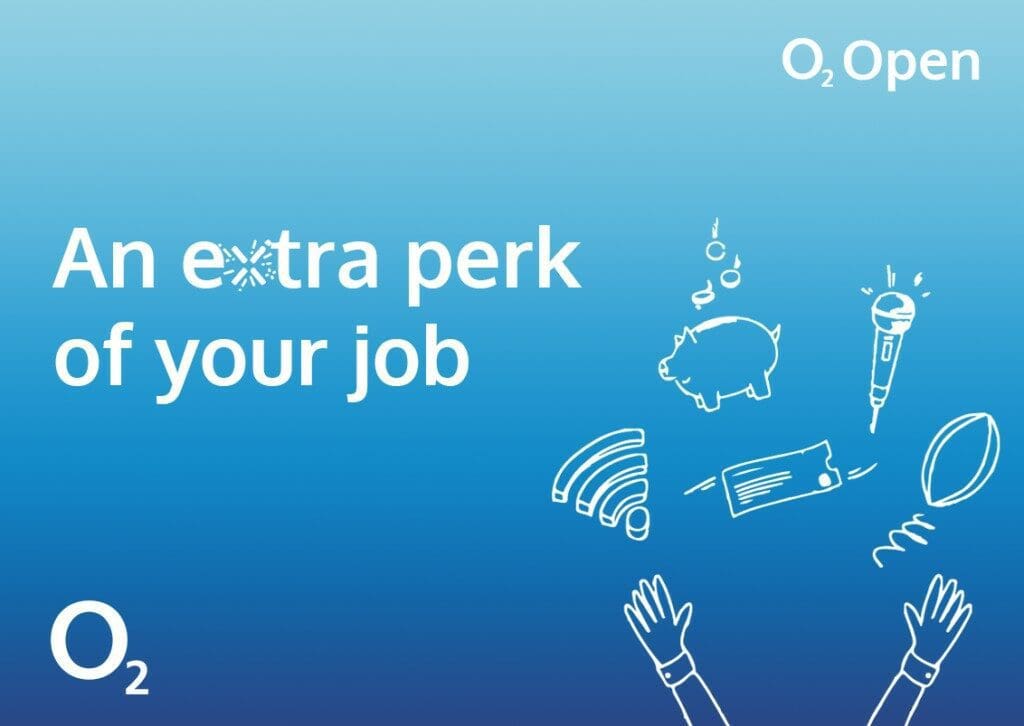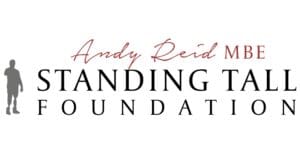Microsoft Teams is designed to help companies of all sizes improve their teamwork and productivity wherever their people work from.
Whether you use the desktop app or download it to your business mobile phone, Microsoft Teams puts all your communication channels (messaging, meetings, audio and video conferencing and screen sharing) into one tool that can be easily used on any device.
Business benefits of Microsoft Teams
1. It’s already integrated with Office 365
Microsoft Teams is built to work with the Microsoft Office 365 suite.
You don’t need to leave the Teams app to create documents or share them in chats.
Plus, everyone can access the same version of a document at the same time, avoiding miscommunications and making collaborative work easier by ensuring everyone is always working on the latest version of documents.
2. Content sharing from anywhere
Microsoft Teams allows employees to find information within the cloud, from anywhere, with the help of AI-enhanced searching features.
It also has security and access control built in to prevent unauthorised viewing or sharing of sensitive information.
And because it’s in the cloud, it works wherever you have access to mobile or WiFi.
It lets you share content directly from your phone, including photos and videos, and even share your phone screen on video calls for PowerPoint presentations if you need to bring the boardroom to bedroom offices.
The ease of content sharing and access to resources means that Microsoft Teams saves workers four hours a week on average and reduces downtime by 14.6%.
3. Team meetings made easy
We’ve all experienced the hassle of trying to find times in multiple diaries to arrange meetings.
It takes ages.
Calendar synching makes it easier by automatically searching for times that everyone is free.
Everyone in a meeting can access pre-uploaded agendas and any shared files to review before it starts, so everyone is prepared and you get down to business right away.
Plus, you can record meetings for future reference if something wasn’t clear, or to send to other people who couldn’t attend so they can catch-up.
There are also useful features like a whiteboard for sketching ideas on your touchscreen in real time during creative planning sessions and recording them for later reference, which is ideal for designers during video meetings with clients.
There’s also the option of secure guest access if you need to invite someone to a meeting who doesn’t have a Teams account.
The easy connectivity of Microsoft Teams meetings makes decision-making up to 17.7% times faster, which could add up to more than £100,000 worth of time savings over the course of a year.
4. Video calls for one-on-one or group chats
Recent statistics gathered by LiveWebinar show video conferencing makes 89% of remote workers feel more involved, and increases employee engagement for 55% of businesses.
It’s an important communication tool for all employees, whether they’re working from a desktop or a mobile device, which is why the Microsoft Teams app incorporates video calls.
Whether you’re doing one-to-one catch-ups or connecting up to 250 people around the world for a company conference Microsoft Teams makes it easy.
If you’re running client meetings or even online events and need to jump quickly between users you can simply screen share or give control of a presentation to different users.
Plus, you can send a link to the recording to users after the event.
5. Audio messages for when it’s faster to talk than type
For remote workers on the go who don’t have time to sit down and type responses to questions, Microsoft Teams allows users to send audio messages in chats.
This is ideal for answering simple questions quickly, or providing context that can be hard to explain over email.
Though desktop users can listen to audio messages, the feature is exclusive to the mobile app, so you can only send a voice memo in a Microsoft Teams chat if you have it installed on your business phone or tablet.
6. Transfer calls between devices
In addition to being able to transfer calls to other Microsoft Teams users, the mobile app allows you to transfer calls between different device types.
As long as you have Microsoft Teams installed and are logged in on your computer and phone, you can transfer a call from one compatible device to another whenever you need to.
The easy-to-use interface and quick transfers minimise disruption if you have to quickly change locations in the middle of a meeting.
7. Location sharing when working on the go
Exclusive to the mobile app, Microsoft Teams lets users share their location using their device’s GPS map tools for a set duration, or until you turn it off.
This makes it easier for field workers to check in when they arrive at a site and check out when they leave so there’s a record of how long the job took.
It also means that dispatchers will know where people are so they can assign the nearest workers to any emergency tasks that pop up.
8. Microsoft Lens for digitising documents
Most modern smartphones are equipped with high-tech cameras, so the Microsoft Teams mobile app invites people to make use of the Microsoft Lens app for iOS and Android.
It’s one of the Microsoft Teams business essentials, transforming your mobile device into a portable scanner that can photograph documents and convert them to fully editable digital formats.
The app offers a Photo mode for taking sharp clarified photos of people or places, plus the following more specific modes:
- Documents – Snap a photo of a poster or flyer for inspiration with all the little details recorded, digitise your receipts for business expenses so you don’t lose them, turn the page of a book, printed document, or even handwritten notes into a digital file to easily share your research – the possibilities are endless.
- Whiteboard – Ever been in a meeting or conference where someone made notes on a whiteboard that you had to scribble down? No need to waste time writing notes, just take a photo of the whiteboard with Microsoft Lens at the end of the meeting and turn the content into a ready-written document.
- Business Card – Rotary card files are a thing of the past. When you receive a business card, just capture a photo of it with Microsoft Lens and translate the details to copyable text that you can save in your contacts.
Once you take your picture, you can edit it for optimal angles and lighting, adding text and changing font colours if necessary.
Then you can save the document in Word, PowerPoint, or PDF format in OneDrive or OneNote for easy accessibility.
Collecting receipts for accounts, filing information for future reference, and sharing paper documents like printed contracts has never been easier when you can transform them into searchable and editable text on your phone in just a few clicks.
9. Customisation options to tailor your workspace
Every organisation will have varying preferences for their digital workspace setup, and every person within an organisation might have different preferences as well.
Luckily, Microsoft Teams makes it easy to customise layouts and settings even on mobile, including:
- Pinning most frequently used files and websites so they appear at the top of searches
- Re-ordering the bottom navigation bar with your preferred tools
- Dark Mode for low-light environments and reduced eye strain
- Custom virtual backgrounds for video meetings to hide real-life clutter
- Tabs to organise things like Files, Conversation, and Activity
While the organisation’s files are kept safe in organised central storage, employees can arrange their individual virtual workspace for easier access to the documents and conversations they personally use most often.
Virtual workspaces are becoming a strategic theme for businesses from 2020 onwards, according to a 2020 study by global workplace management company ISS.
This study found that 56% of employees prefer their own workspace and 69% find workplace personalisation very important or critical.
Having a standardised set of tools but allowing employees to organise how they access them can satisfy their need for personalisation and aid their productivity.
10. Quiet Hours or Quiet Days to turn off notifications
Constant connectivity is great during working hours, but it can lead to burnout and negative effects on employees’ mental health if they don’t separate their work and personal lives.
Microsoft Teams allows mobile users to set Quiet Hours or Quiet Days to mute notifications in their off-time so they won’t be disturbed by constant pinging from their phones.
People who are on holiday, trying to relax after work, or just need to block out some time during the day for family tasks can set their status to Do Not Disturb and activate these settings to mute chat and channel notifications.
Even with Quiet Hours or Quiet Days on, you’ll still receive phone calls or notifications marked as urgent priority, so you won’t be in the dark about any important developments while you’re away from work.
11. Battery and network optimisation
Two of the major problems with mobile working are inconsistent network connections and devices running out of battery when you can’t charge them.
To minimise these issues, Microsoft Teams uses AI to proactively monitor network strength and battery life and prompts you with other options for the best possible experience in the current conditions.
For example, Teams can prompt you to switch from video to audio calls if your battery is running low, and lets you send a ‘Call me back’ message if your connection is shaky and the call might drop.
Being able to switch to high-quality audio if your phone isn’t currently able to handle a video connection can be a massive help when you’re trying to work on the go.
12. Built-in security to protect your data
All of Office 365 has security measures built in, and Microsoft Teams offers a range of security features that can reduce IT compliance costs by 14.1%, including:
- Constant data encryption – in transit and at rest, so all messages and shared documents are protected from prying eyes
- Multi-factor Authentication protocols – preventing unauthorised access by making sure workers must log in securely to access private information
- Advanced Threat Protection (ATP) and Safe Attachments – identifying and blocking malicious content that people might unknowingly click on or spread
- Conditional access policies – letting you customise document access permissions for individuals or groups as needed
- Information barriers and sensitivity labels – preventing people from sharing sensitive content outside of designated groups
- Unique meeting IDs, authorisation lobbies, and adjustable participant settings – preventing hacking or time-consuming interruptions from unapproved guests
- Audit logs – recording activities and alerting administrators if there’s a problem so they can handle any security breaches right away
Security breaches and resulting data leaks can cost businesses up to 3 million pounds on average, with remote working increasing the risk of security issues due to human error.
Microsoft Teams prevents these extreme disruptions by keeping everything secure and in line with local industry and government regulations, so everyone can get on with work wherever they are knowing their data is safe.
Where to download Microsoft Teams app
Microsoft Teams app is now available from the relevant app stores for mobile users with Android or iOS devices, as well as desktop users.
You’ll need a Microsoft Teams subscription, which is included at the standard level if your business already has a Microsoft Office 365 subscription.
It’s worth the investment for a well-integrated system that gives employees access to the applications they need to work from anywhere, rather than having to deal with lots of disjointed tools that disrupt their productivity.