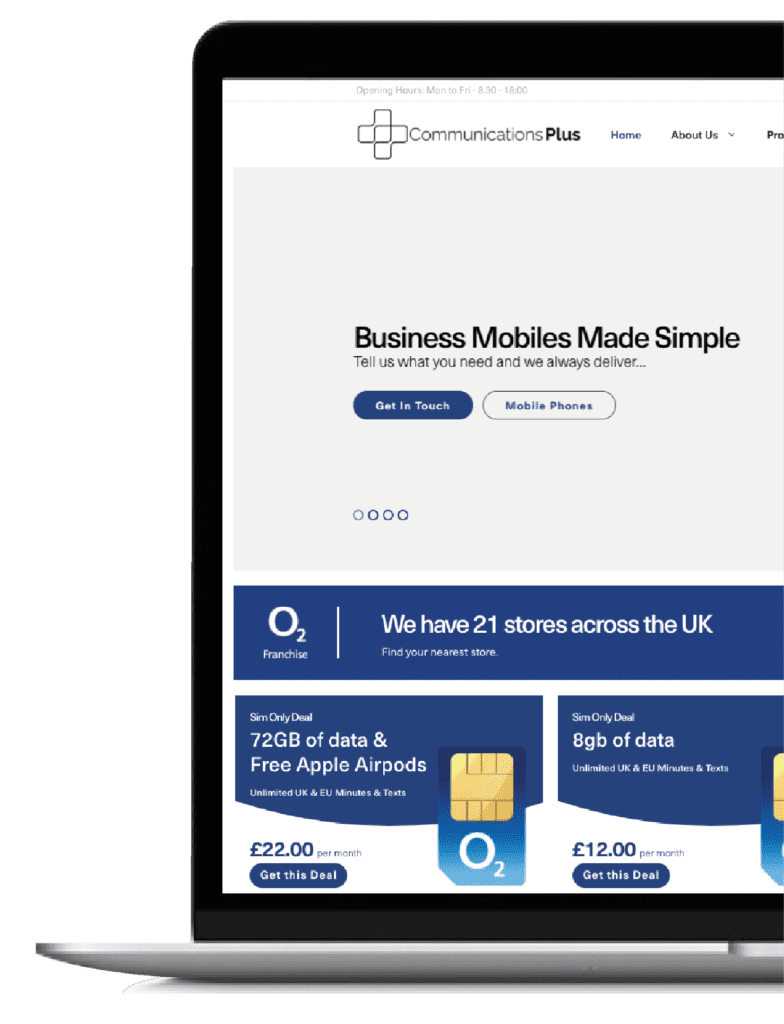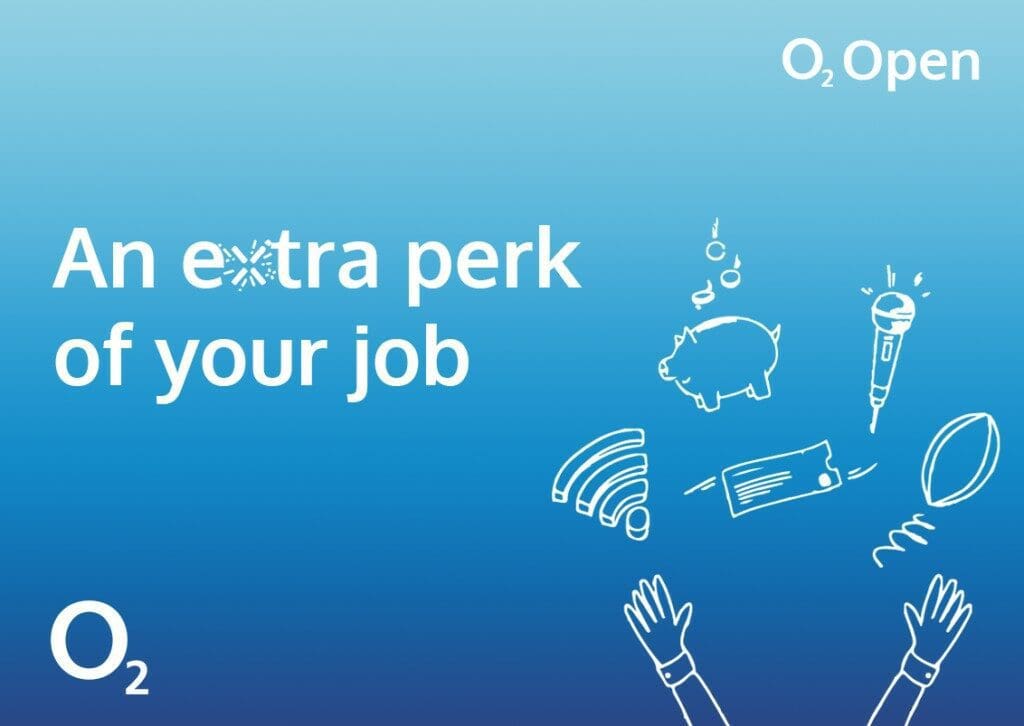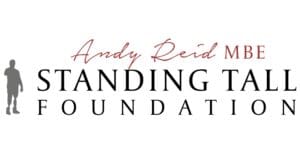A common issue we see with business mobile phones is when employees are using a combination of iOS and Android devices.
This is not uncommon for businesses which allow workers to use their personal phones for work.
But then, when they decide to invest in business mobile phones, they inevitably have part of the workforce try to move apps over from one operating system to the other.
This isn’t the headache that it used to be.
In yesteryear being on Android meant you were stuck with it.
The same was true with iOS.
Now though, it’s much easier to switch between these apps, without risking the loss of usage data.
Here’s how to make the switch.
From iOS to Android
Many business apps are now cloud based.
So the process is basically just download the app from your new device, and then login as you normally would – no fuss.
But, some data won’t be based on the cloud, which means you’ll have to transfer it manually.
The first step is to get a Google Drive set up.
This can help you switch over two of the most important things you’ll have in your business phone – your contacts (which could include customers and suppliers) and your calendar (you don’t want to switch and then realise all your meetings have vanished).
All you need to do is set up a Google Account – if you don’t already have one – go to Settings and then go to Backup.
You’ll get a choice of what you want to back up so make sure you’ve highlighting your contacts and calendar as a minimum.
Then just click Start Backup.
Now, turn on your Android device and sign into your Google Drive account.
Your contacts and calendar should now be synced with your new device.
For your cloud applications, you’ll be able to find many of them in the Google Play Store.
Simply download the apps you need and sign into them using your existing login details.
There are other apps you can download that can help you transfer data, but this will make sure you’ve got everything you need.
Switch from Android to iOS
The first thing you need to do is backup all the important data on your Android device that you want to switch over to iOS.
On your Android phone, just go to Accounts and backup then Backup and restore.
Then you need to click, backup account (you should have a working email attached to this so you can access it later).
Once your Android device has backed up, download Apple’s Move to iOS app on the phone.
Move to iOS is an Apple application that will make it easy for you to transfer key data from your Android over to your new iOS device.
Once you’ve downloaded the app, turn on your iPhone (you might want to make sure both your devices are connected to a power supply).
Go through the iPhone setup and eventually you’ll reach a screen that prompts you to Move data from Android.
Select this option and you’ll be given a code to enter into the Move to iOS app on your Android device – confirm the number and the transfer will begin automatically.
Again, it might be worth plugging both devices into a power source for this as the process can take a while depending on the amount of data you’re transferring.
Once it’s finished you’ll get a notification and a prompt which will take you through the rest of the iPhone setup process.
Once you’ve finished the setup you should notice all your contacts and calendar events automatically on your iPhone.
Then, you’ll just need to find your business apps in the App Store, download them onto your iPhone and use the same login details.
And you’re all set up.
Need help moving your business phones to a new operating system?
If you’re not sure about following these steps, or come across any problems, you can always get in touch with us and our customer team will be able to take you through the process and make sure you get your new business mobile phones up and running and operational with minimal fuss.
If you’re still thinking about changing your business mobile phones or are looking for a new deal, use our cost saving calculator to see if you could save money on your current deal.