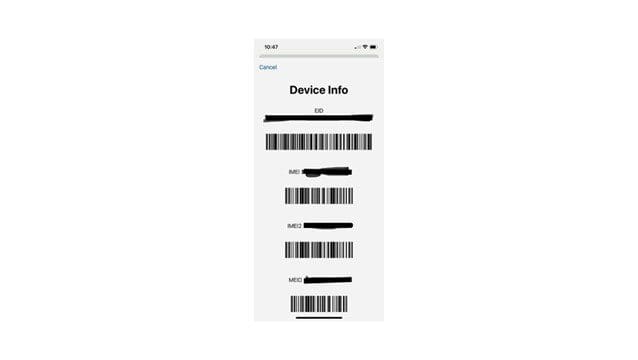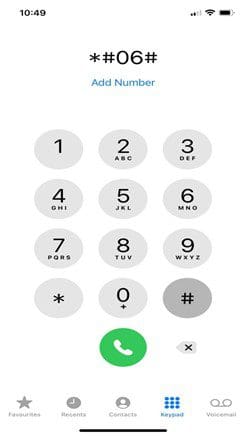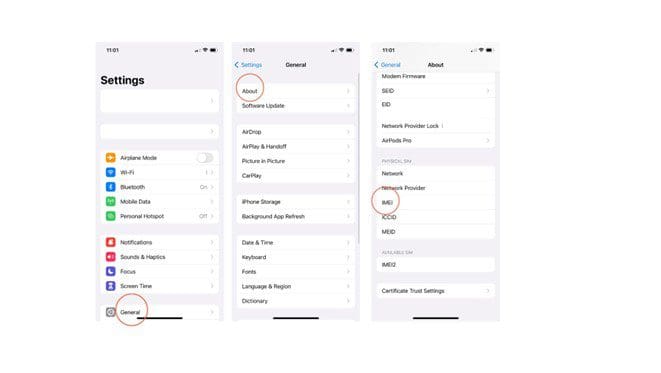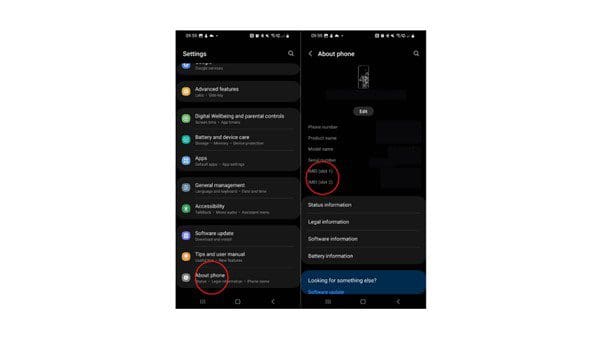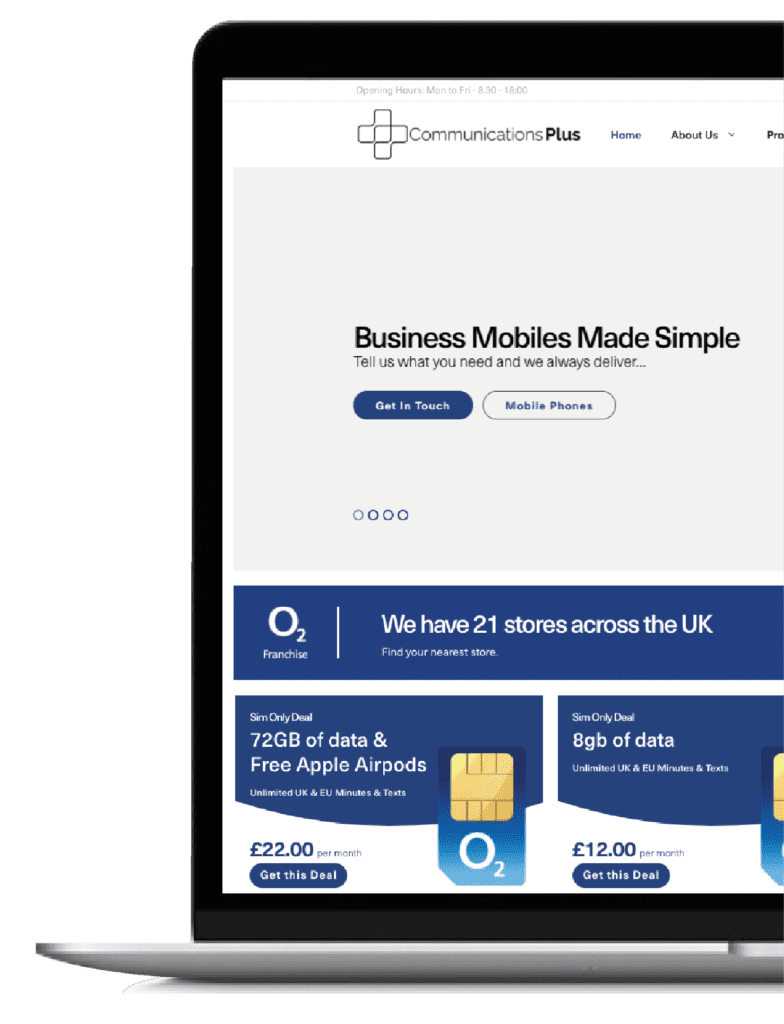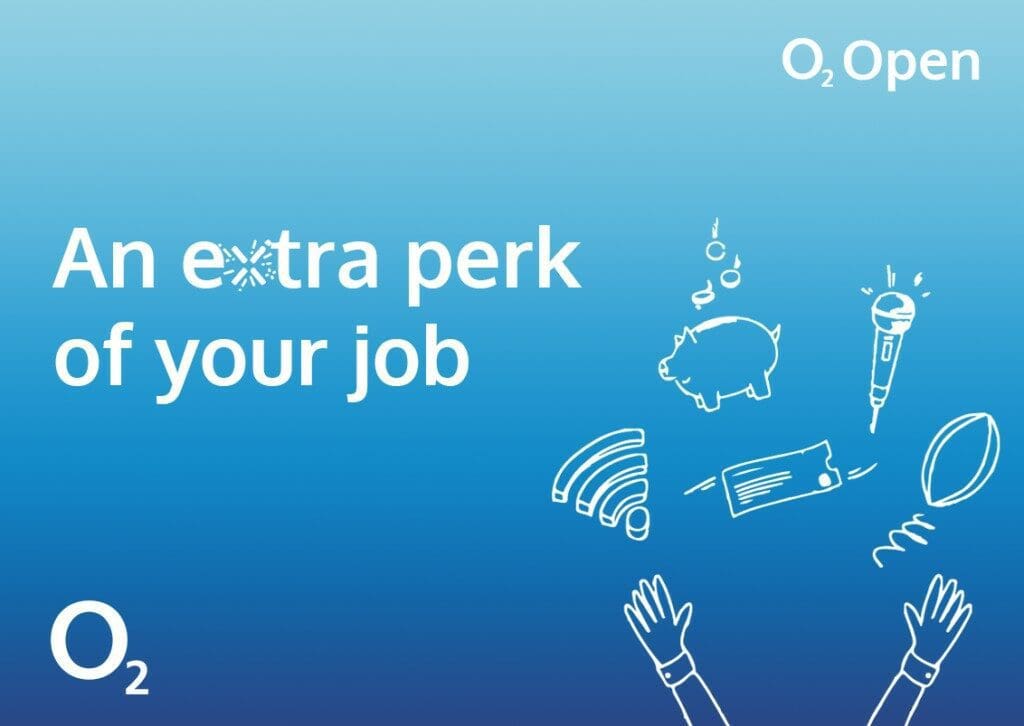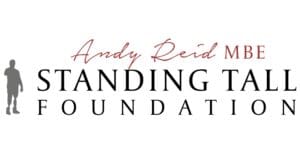IMEI numbers are a bit of a mystery for business mobile phone users.
A few people have heard of them.
Fewer people know what the number is used for.
And even fewer people know how to find it.
In this blog, we’ll tell you everything you need to know about your phone’s IMEI number, including how to find it so you’ll know what to do the next time it comes up.
What is an IMEI number?
IMEI stands for International Mobile Equipment Identity and is a 15 to 17 digit code that is assigned to every mobile phone.
The IMEI number carries all the identifying information about a particular phone:
- Make
- Model
- Specifications of the phone
- Location
It has a couple of different uses, but it’s primarily used to identify a specific device.
What do you need it for?
As we’ve mentioned, your IMEI number is essentially an ID number for your phone, so service providers can easily locate and identify valid phones.
It’s particularly useful if you lose your phone or it’s stolen or compromised (like if it’s hacked) as you and the authorities can use the IMEI number to track and locate your phone, or remotely deactivate it if needed.
This means if you’ve got any sensitive information on the phone you don’t want people to access, or you simply don’t want someone to benefit from having your phone, they won’t be able to use it – even if a new sim card is inserted.
If you’re buying a used phone for your business, you can also use the IMEI number to check the history of the phone.
For example, if it’s ever been reported stolen or been subject to an insurance claim – among other things.
Using IMEI numbers for business mobile phones
From a business perspective, including everything we’ve already mentioned, IMEI numbers play a central role in the management of a company’s mobile devices (mobile device management).
IMEI numbers allow admins to easily identify every phone registered with the company, down to the individual user the device has been assigned to.
Mobile device management is an essential part of using business mobile phones – or any device like tablets or laptops – as it allows a company to understand what devices are being used, and also what applications are on those devices.
From a purely security focus, this is critical as it ensures employees aren’t downloading apps that could compromise security and ensures they’re using their business phones in the correct manner.
IMEI numbers simply make this device management easier because admins can use the number to quickly identify who is using what phone and then understand how it’s being used.
If a company phone is lost, stolen or compromised, you can use the IMEI number to ‘shut down’ the phone so it can’t be used by unauthorised people.
Additional security measures can be added on top, for instance, having the ability to remotely wipe the data or information stored on a phone.
How to find your business phone’s IMEI number
Finding the IMEI number on your phone used to be simple because it was usually imprinted on the battery or the back of the phone.
Today, it’s still easy to find, but not many people know how to do it.
There can also be different ways to find it depending on whether you have an iPhone or an Android phone.
The easiest way to find your IMEI number is to dial *#06# on any phone:
As soon as you dial the last # you’ll be taken to your phone’s ID info, including the IMEI number:
Finding an IMEI number on an iPhone
If you have an iPhone, you can also find your IMEI number in your phone’s settings:
- Open Settings
- Tap ‘General’
- Tap ‘About’
- Scroll down to the bottom of the screen where you’ll find the relevant IMEI and ID numbers:
Finding an IMEI number on Android (Samsung)
Finding your IMEI on an Android phone will be a bit different depending on which Android phone you have, but as Samsung is the device preferred by the majority of Android users, that’s what we’ll use in this example:
- Open Settings
- Tap About Phone
- Your phone’s ID info and IMEI will appear towards the top of the screen
Need more help with your business mobile phones?
At Communications Plus we’ve helped hundreds of businesses with support for their business mobile phones.
Whether they were looking for business phones for the first time, trying to get a better deal on their tariffs or devices, or needed technical support to resolve an issue quickly to get their business phones up and running.
Get in touch with our dedicated team today to discuss your business mobile phone needs and let’s see if we can help you too.